Automate Mouse Clicking on your Mac OS X with Mac Fast Clicker Software Utility. This Mouse Automation Utility can be used to simulate or automate repetitive mouse clicking. Whenever you need to do multiple mouse clicks at current mouse location, you can use this utility and let it do the mouse clicking. This fast clicker is available on a free to try out basis. You can download this software utility on your Mac OS X running version Mac Tiger onward including Mac Leopard, Mac Snow Leopard, etc. Have a look at the given below screenshot which has been captured using Screen Capture software utility.
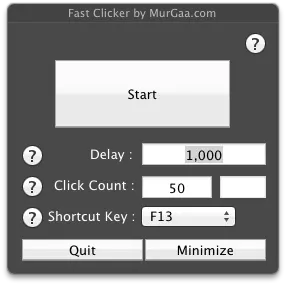
Mac OS X Fast Mouse Clicker
Download and try this Fast Clicker for Mac and let this software do the fast mouse clicking and give your fingers a rest. In order to use this Mac Clicker, launch it, set the required options and minimize it. This Automatic Clicker allows you to select a keyboard shortcut key to start and to stop the automatic mouse clicking. You would need to enable the access to assistive devices from System Preferences or using the Mac Terminal. In order to start the automatic clicking and to stop the automatic clicking anytime, you can press the selected keyboard shortcut.
The Mac Clicker also allows you to specify the number of clicks to be automated. The automatic clicking once started will stop automatically when the software has simulated the configured number of clicks. Pressing the configured Keyboard shortcut will stop the automatic mouse clicking instantly. The main screen of the software also displays the number of clicks as and when they are simulated. This Mac Clicker is a really small window which can be moved to any portion of the screen or you can minimize it using the button provided on the software itself.
The Clicking speed of this Mac Clicker is also configurable by defining the delay in between the automated mouse clicks. The delay can be specified in milliseconds to give you full & finer control over the automated mouse clicking . In order to set 1 Second of delay in clicks, you would need to enter 1000 in milliseconds field and remember that lower the delay, faster your mac clicker will work.