File Deletion is something you would need every now and then. On Mac OS X all you need to do is select single or multiple files in Finder or on Desktop using Mouse or Keyboard, Do a Right Click and select the Option Move to Trash. This action moves the selected File(s) to Trash which is the last icon in Mac Dock and looks like a DustBin. The Trash icon in Dock changes the icon to indicate whether there are any files in Trash or not.
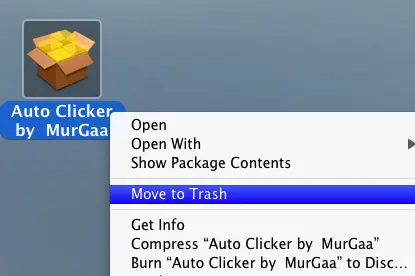
Right Click on File and Select the Option Move to Trash to Delete File
Once you have clicked the option Move to Trash, the file will be moved to Trash and the Trash will change icon to indicate that now Trash contains some file(s). After clicking on the Move to Trash option, the icon of file(s) in Finder or Desktop will be removed as well.

Empty Trash on Mac OS X Lion (Version 10.7)
Once you have moved file(s) to trash, you can delete the file(s) permanently or Put Back the file at original location by opening up the Trash. The Mac’s Trash opens up in a finder window and all the available options for the selected file(s) are visible on the right click menu option.