Dock in Mac OS X is one of the best functionality of Mac OS X. On a new Mac OS X, by default the Dock is a colorful window of clickable and draggable icons. The Dock in Mac OS X can be docked to left , right or bottom of the screen using system preferences. You can enable or disable mouse mover animation on Dock Icons. By default the animation of dock icons is disabled. You can even change the size of dock and associated Dock icons. Lots of applications display icons in Dock and right click on the dock icon displays a popup menu which can add application to startup of Mac OS X, open a new window and other options depending on the software’s functionality. In order to configure and view the parameters of Dock, open up System Preferences and click on the Dock icon to view the dock options as displayed below.
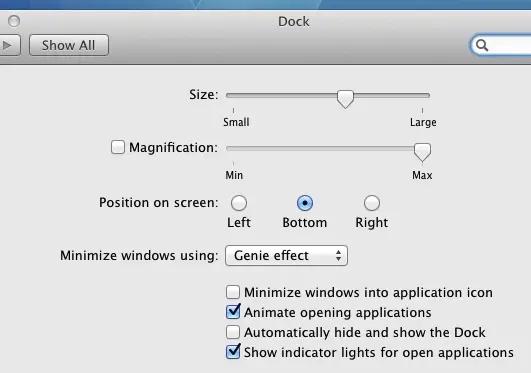
View / Change Icon of Mac OS X Dock
The Tracking Bar labelled as Size can be used to make the Dock larger or smaller and whatever changes you do in System Preferences are immediate so that you can optimally decide how your Dock will appear. Magnification option of Dock allows you to configure whether the Dock Icon should be magnified or not when you move mouse over any of the icon displayed in the Mac Dock bar. Genie Effect and Scale Effect are available in Mac OS X 10.7 and you can select either of the options. These useful options can be of real help when you want to tweak your Mac OS X Dock and get the maximum use of your Mac OS X Dock.