Changing Mac OS X Desktop Background image is really easy to use. All you need to do is find some empty space on your Mac Desktop and Right Click to view a popup menu which has a menu item option to Change Desktop Background as displayed below. Once you click on the Change Desktop Background Menu Item, the Desktop & ScreenSaver option of System Preferences would open up with Desktop Tab Selected.
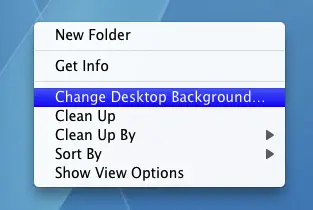
Change Mac OS X Desktop Background
You can also open up System Preferences and click on the Desktop & Background icon to view the panel where you can view and change your desktop background image. This System Preferences feature of Mac OS X also allows you to change the Screensaver and associated parameters. In order to change the desktop background image, all you need to do is locate the best background image and click on it. Yes a single click on any of the images will instantly change your Mac OS X desktop background image.
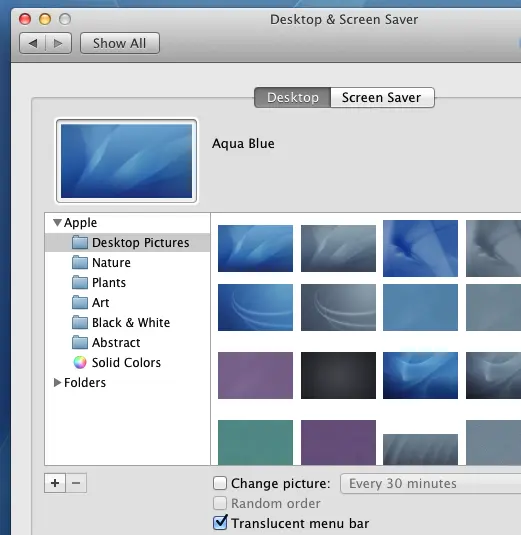
View / Configure Desktop Background of Mac OS X
You can even configure your desktop to change the background image to change on a timer basis. You can even locate any other image file to set it as desktop background image. Lots of pre-installed and beautiful images can be used as desktop background image. These images will be different depending on the version of Mac OS X you are using. The screenshot above was captured on Mac OS X 10.7.