Mouse is definitely one of the most useful functionality in Mac OS X. Whether you have bought a new Macbook or any other Mac Computer or you want to change / configure mouse control features, this post can be really helpful to view or change various mouse parameters such as Tracking Speed, Double-Click Speed, Primary Mouse Button etc. Open up System Preferences, locate and click on the icon labelled Mouse. The Screenshots given below have been taken on Mac OS X 10.7 and on other versions of Mac OS X, you should be able to control your mouse using the similar / same procedure as outlined below.
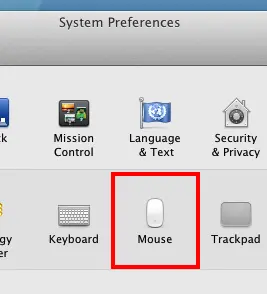
Mouse Icon as visible in System Preferences on Mac OS X
Once you Click on the Mouse Icon in System Preferences, you will see all the options available to configure your mouse cursor interaction with your Mac OS X. Another screenshot as given below displays what options you can control related to Mouse Cursor Handling and Movement on your Mac Os X.
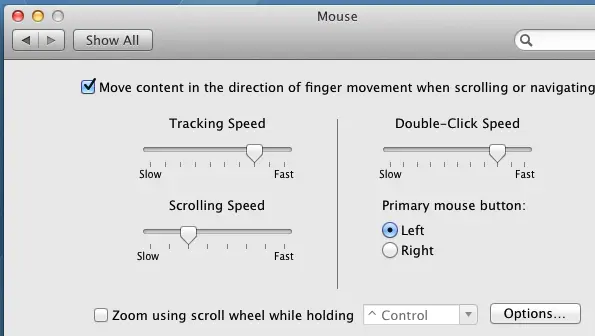
View or Configure Mouse Parameters on Mac OS X
Mouse Tracking Speed can be controlled from slow to fast mouse movements using a tracker. Similarly you can view or change mouse double click speed and you can even change which mouse button should be primary. This System Preferences option also allows to change mouse scrolling speed. The Changes done using Mouse option of System Preferences are immediate and will be applicable even without closing the Mouse screen of System Preferences. Once you are happy with the Mouse Cursor parameters, just click on the close button and keep on enjoying your Mac OS X. You can even use the Mac OS X Keyboard Shortcut Command + W to close the System Preferences screen.