The Software presented here can be used as Mouse Click Recorder on Mac 10.6 onwards. This Software allows you to simulate mouse clicks of various types as displayed in the screenshot below. Have a close look at the Mouse Recorder for Mac below to understand what all this Mac Automation Software can do for you. Single Mouse Clicks of types Left, Right and Middle Mouse buttons can be simulated with this Mac Mouse Recorder.
Download this unique Macintosh Application and try it for Free. You can even simulate Shift Key along with Left, Right and Middle Mouse Click. Yes you can even automate double click with this Mac Mouse Click Recorder. The Screenshot below was captured on Macintosh Lion (Mac 10.6) Version and the software works fine on Mountain Lion (Mac Version 10.8) as well as fine as it works on Macintosh 10.6. In case you are using Macintosh 10.5 version, there is a separate download link available for the Mac Mouse Recorder.
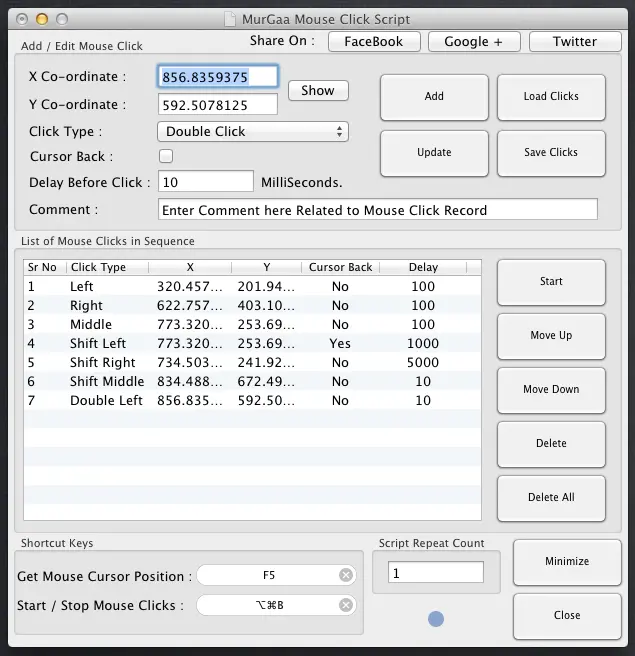
Screenshot of Mac Mouse Recorder on Mountain Lion
In order to use this Mac Mouse Click Recorder software you would need to define two global (system wide) keyboard shortcuts. One keyboard shortcut would tell you mouse cursor position and other will let you execute the mouse click(s) recorded in the script. You would need to save the recorded mouse clicks on your Macintosh in order to execute or automate the mouse clicks recorded.
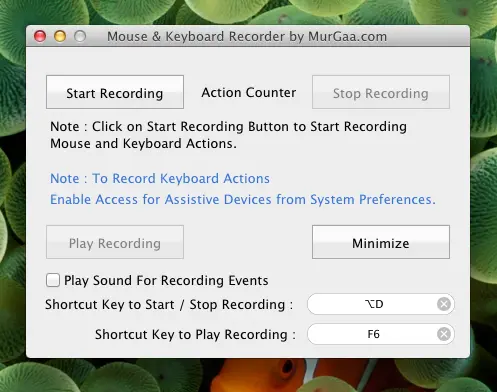
Mouse Recorder Mac
You can alternatively download and use another recorder for Macintosh which records Mouse & Keyboard Actions and let’s you play them with configurable keyboard shortcut as displayed in the screenshot above. Yes Left Click, Right Click, Middle Click and automatic keyboard keys detection is supported by the recorder.
This Mac Mouse Recorder allows you to record only mouse clicks with configurable delay. System Wide Keyboard Shortcuts help you to get the mouse cursor position to be filled in the X and Y Co-Ordinate filed automatically. Selection of Mouse Click Type allows you to specify which type of Mouse Click you wish to be simulated.
The Cursor Back check box allows to to specify whether the software should put the cursor back to it’s original position after automation of the mouse click. Delay allows you top specify the number of milliseconds to wait before simulating the mouse click and finally comment allows you to enter any helpful text to remember about that particular mouse click.
With appropriate planning and understanding of the software , you can automate everything repetitive on your Macintosh running any latest Mac OS X version like 10.9, 10.8, 10.7 and even 10.6. Download the appropriate software from the above download links and add accuracy and speed to your repetitive tasks on Mac.