Mac OS X System Preferences displays lots of icons to configure various Mac OS X controlling features. Depending on the software applications you have installed on your Mac OS X, you may find lots of other icons added to system preferences of Mac OS X. In case you have installed Flash on your Mac, you will notice an extra icon at the bottom of System Preferences allowing you to control how Flash updates are downloaded and installed on your Mac OS X and other features which can be useful to control how flash player works on your Mac OS X.
The information provided here can be useful in case you are using a Mac and looking where other icons of System Preferences have disappeared. Depending on your choice, you can hide or unhide icons of System Preferences using View – > Customize option of the System Preferences Menu. Have a look at the given below System Preferences in which lots of icons have been hidden.
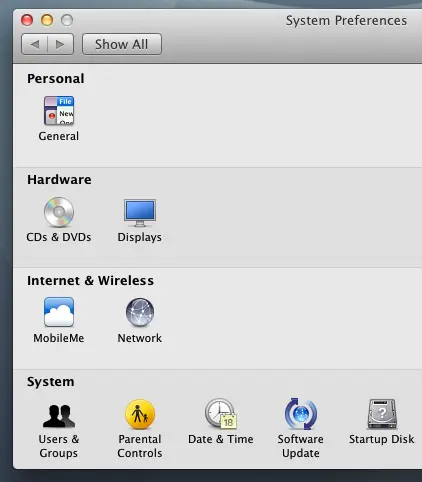
Icons hidden in Mac System Preferences
In case you are wondering where does the other icons of Mac System Preferences go, open up the View Menu while System Preferences is active and click on the Customize Menu Item. This will open up System Preferences with all icons and an extra checkbox added to every icon in the System Preferences. Given below figure displays how System Preferences with extra checkbox will look like.
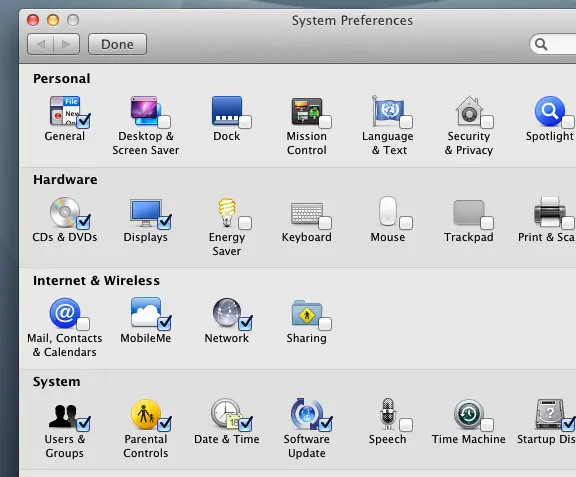
Mac System Preferences displayed with extra Checkbox to hide or unhide selected Configurable Icons
In case you look closely at both the above screenshots you would notice that in the first screenshot of System Preferences, only icons which are checked in the second screenshot are displays and rest of the icons in system preferences are hidden and not visible. The method displayed here hides selected icons in system preferences, but from the menu, all the icons are available for user to select. This can be a convenient way to remove icons which you do not use and this can de-clutter your system preferences.
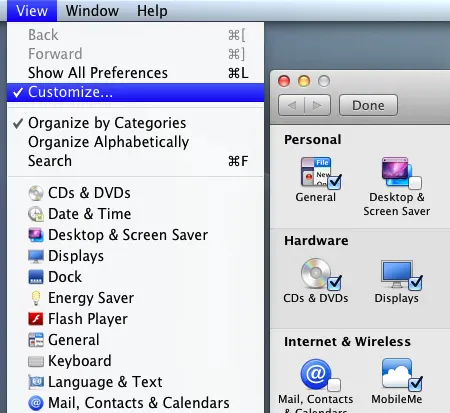
Mac System Preferences and Customizable Icons
The above figure displays the View Menu of System Preferences with the menu Item Customize checked and associated icons in System Preferences displayed with extra checkbox to allow you to hide or unhide icons in Mac System Preferences.