Managing Startup Items or applications which startup automatically when you logon to your Mac OS X is really easy with the information provided below. This post provides two ways in which you can view and edit the applications that startup automatically with Mac OS X.
A Quick way to enable or disable startup items on Mac OS X is to look for the application icon in Dock. In case the application you wish to start automatically has created an icon in Dock, you can right click on the application icon and select the option to start the application automatically as displayed below. In case you wish to remove the application from startup which has created an icon in Dock, you can follow this procedure and remove the application from startup.
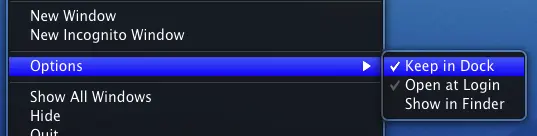
Right Click on the Application Icon in Dock to Enable / Disable Auto Application Startup
In case the application which you want to enable / disable automatic Startup on your Mac OS X does not creates an icon in Dock, the above procedure might not be helpful. Many applications provide allow you to enable / disable application auto startup. In case the application you wish to enable or disable automatic startup does not gives you the option to add / remove the auto startup option, you would need to open up the System Preferences and navigate to Users & Groups option under System Category as displayed below.
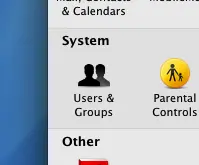
Enable / Disable Login Items in Mac OS X
Users & Groups Icon of System Preferences allows you to view the Login Items and enable / disable Auto Startup Items on Mac OS X. You might need Password for the signed on User to make changes. Click on the Users & Groups Icon to view Users & Groups Screen of the System Preferences. Locate & Click on the Login Items to view applications which start automatically with Mac OS X. Here you can add / remove applications which start automatically with Mac OS X.
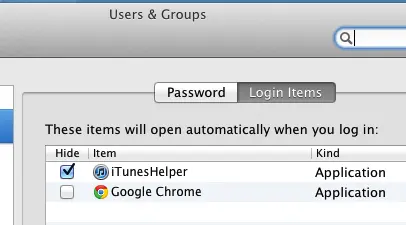
View, Enable or Disable Applications which Start Automatically with Mac OS X